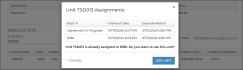Fleet Operations & Performance Dashboards
Your employee role must have the View Dashboard, Operations, and Performance permissions to view operations and performance information. See "Roles & Permissions" for more information.
On the Search Open or Fleet tabs on the Home page, access instant fleet statistics for all locations to which you have viewership. See "Operations & Performance Dashboards Overview" for a general overview of operations and performance information.
To view a tutorial for this topic from the web application, click the Tutorials icon ( ), or to view a list of available tutorials.
), or to view a list of available tutorials.
Fleet Operations
The Fleet Operations dashboard displays a snapshot of all vital fleet information in one place.
View Fleet Statuses

You can view a breakdown of unit statuses at your current location. Click a status tile to view a list of applicable records on the Fleet Hub. See "Fleet Statuses" for a list of fleet-related statuses.
Idle > 5 Days, Turnback Reached, and Recall metrics are shown in red if the value is greater than 0. See "Fleet Statuses" for a list of fleet-related statuses.
Key Statuses to Monitor
| Fleet Minimum. What is the minimum number of units the location must have in its active fleet, as defined for the location by your manufacturer? |

|
|
| Fleet Maximum. What is the maximum number of units the location can have in its active fleet, as defined for the location by your manufacturer? |

|
|
| Participation Rate. What is the percentage of units in the active fleet required by your manufacturer? |

|
|
| Target Utilization. What is the utilization percentage required by your manufacturer? |

|
|
| Pending Import Details. If your manufacturer uses automated Fleet Import, how many units need to be imported to your active fleet? Click the tile to view the list of units, then click IMPORT to fill in required information and import the unit to your active fleet, so it’s ready for use. See "Fleet Import" for more information. |
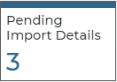
|
|
| Ready models. How many vehicles of a certain model are Ready for use? If your location is set up to highlight the availability of a specific model on your Dashboard (via the Available Model setting), you'll see a tile dedicated to that model here. Like any other Dashboard tile, you can click it to view a list of those units. |
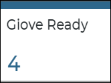
|
|
| Maintenance Due. How many units in your active fleet are due for maintenance, based on your location's Maintenance Intervals setting? These units are flagged as Needs Maintenance, so you can easily identify these units and change a unit's status to On Maintenance so it won't be available for use. Then, when maintenance is complete, you can view these units and reset the maintenance interval. See "Track units that need maintenance" for more information. |
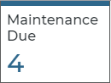
|
|
|
Idle > 5 Days. How many units have been sitting idle for more than five days? Click the tile to view the list of units, and plan to use those units next. To help draw your attention to units that have been sitting for too long, this metric is shown in red if the value is greater than 0. |
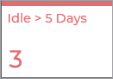
|
|
| In Service > 180 Days. How many units have been in service for over 180 days? Are these units ready to be removed from the fleet? Click the tile to view the list of units and remove them if necessary. |
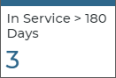
|
|
|
Turnback Reached. How many units have reached their Turnback Dates or Turnback Miles? Click the tile to view the list of units and remove them from the fleet, if necessary. To help draw your attention to units that have reached turnback, this metric is shown in red if the value is greater than 0. |
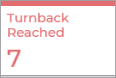
|
|
|
Recalls. How many units have a status of Recall, including (if applicable) units that have been assigned to a recall campaign by your manufacturer? See "Vehicle Safety Recalls" for more information. To help draw your attention to recall units, this metric is shown in red if the value is greater than 0. |
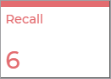
|
|
|
Connected Car. If your location uses TSD Telematics, how many active units in the fleet are currently enrolled or pending enrollment in TSD Telematics? Click the tile to view the list of units, sorted by those that are pending enrollment first. See "TSD Telematics" for more information. |
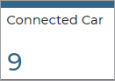
|
|
|
Active W/O Transponder. If your location uses Toll Processing and transponders, how many active units in the fleet do not have a Transponder ID assigned in the unit record? Edit these units records and enter a Transponder ID, so tolls can be properly matched with units. To help draw your attention to recall units, this metric is shown in red if the value is greater than 0. |
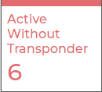
|
Fleet Targets, Defined by Your Manufacturer
If your manufacturer has defined certain targets for fleet, you'll find these metrics shown at the top of the Fleet status cards:
- Fleet Minimum: The minimum number of units required to be in your active fleet.
- Fleet Maximum: The maximum number of units allowed to be in your active fleet.
- (Infiniti) Participation Rate: The percentage of maximum fleet size that is currently active.
- Target Utilization: The utilization percentage required by your manufacturer.
Fleet Inventory
The Fleet Inventory section includes tiles for full inventory, units available, units removed from the fleet, units with plates expired or expiring within 30 days, units placed on Hard Hold, and units with inspection stickers expired or expiring within 30 days.
Fleet CSV Import
Depending on whether your location is allowed to manually add units to the fleet, the Fleet CSV Import tool may be available on the Fleet Operations dashboard, accessible on the Fleet Hub. See "Fleet CSV Import" for more information.
Fleet Performance
The Fleet Performance dashboard shows you, for a selected period of time (30, 60, 90, or 120 days):
- fleet metrics, such as average age of units, number of units in maintenance per day, average fuel consumption, and average fuel consumption cost. See "Glossary of terms" in this topic for information on individual performance metrics.
- shuttle metrics, if applicable
- fleet utilization, the percentage of time that units have been in use.
- the Fleet Calculator tool to gain a thorough understanding of your operation's efficiency, based on your length of use (LOU), utilization, turn rate, and fleet size, as well as recommended values for the industry. Click .
Glossary of terms
Active Fleet
Some TSD DEALER reports and Key Performance Indicator (KPIs) use your current location's active fleet size. "Active" units are those that are not currently in the following statuses: Pending Import Details, Removed From Fleet, or Removed From Pending Import.
Average Age
On your fleet performance dashboard, this is the average age of units in your fleet.
Average Fuel Consumption
On your fleet performance dashboard, this is the average amount of fuel (in gallons or liters, depending on the location's Fuel Capacity Unit management setting) replaced for units (excluding shuttles) in your fleet, in cases when customers return units with less fuel than was originally provided.
For example, if a unit was assigned to an agreement (and the agreement's Return Date falls within the performance dashboard's selected date range) with a Fuel Out of 17.5 gallons and a Fuel In of 14.5 gallons, the unit's contribution to this calculation will be 3 gallons. In situations where the Fuel In is greater than the Fuel Out, the unit's contribution to this calculation will be zero (0).
Use the Average Fuel Consumption and Average Fuel Consumption Cost performance metrics to understand your location's fuel expenses and budget for future fuel usage.
Average Fuel Consumption Cost
On your fleet performance dashboard, this is the average re-fuel cost for all units (excluding shuttles) in your location's fleet. It is calculated by multiplying your location's fuel rate (as defined by the Fuel Charge management setting) by the Average Fuel Consumption metric, or the average fuel used per agreement, when a unit is returned.
Use the Average Fuel Consumption and Average Fuel Consumption Cost performance metrics to understand your location's fuel expenses and budget for future fuel usage.
Fleet Calculator tool
Use the tool on the Fleet Performance dashboard to create different “what-if” scenarios by changing your Length of Use (LOU), Utilization percentage, and Turn Rate values for your monthly RO Throughput (repair orders completed per month).
As a result, the Fleet Calculator shows you the required fleet size for the values you have entered, as well as recommended values for the industry.
Use this information to make business decisions that aim for a lower LOU and a higher utilization percentage so you can write more ROs and ultimately bring in more revenue.
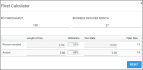
Hover to view the full-sized image.
Example: Let's say, with 26 business days per month and 65 units in your fleet, you write about 615 ROs, and your LOU is 2.75. This means your Turn Rate is 9.45; (26 business days ÷ 2.75 LOU); in other words, you can use each unit in your fleet on an agreement 9.45 times per month. But what if you cut down your LOU to 2.50? Your Turn Rate increases to 10.40 and your monthly ROs can increase to 676 with the same fleet size (10.40 Turn Rate x 65 Fleet Size). That's an additional two (2) ROs per day, 61 ROs per month, and 732 ROs per year with the same fleet! See "Best Practices: Length of Use (LOU)" for tips on managing your LOU.
- Enter your RO Throughput, or the average number of repair orders (ROs) you write in a month. To get an idea of what this number may be, try taking the Agreements Per Day metric on your Agreement Performance dashboard (for 90-day performance) and multiplying it by your number of business days in a month.
- Enter your business days per month, if different from the default (the number of days in the current month except Sundays).
- Based on this information and your current fleet performance data over 90 days, the tool displays your actual metrics compared to recommended values for the industry. See "Understand the metrics: calculations and recommendations" in this topic for more information.
- To understand how these metrics can affect your fleet size, you can edit your actual LOU, Utilization, and Turn Rate values. (To reset all values back to their defaults, tap .)
| Metric | Calculation | Recommended Value (over 90 days) |
|---|---|---|
| Length of Use: Average length of agreements at the location over the last 90 days, from your Length of Use metric on your Agreement Performance dashboard (90-day performance). Read the full definition. | Number of days on closed agreements ÷ total closed agreements | 2.50 |
| Turn Rate: An estimated average number of times per month that you use each of your units. |
Business Days Per Month ÷ Length of Use | 10.00 |
| Utilization: Percentage of time that units have been in use over the last 90 days, from your Utilization on your Agreement Performance dashboard (90-day performance). Read the full definition. | Agreement Days ÷ unit Days in Service | 85% |
| Fleet Size: The number of units in your fleet. Read the full definition. | Dealer RO Throughput ÷ Turn Rate | Your RO Throughput ÷ Turn Rate |
Fleet Max (Operations)
Fleet Max, or Fleet Maximum, may be shown on your Fleet Operations dashboard, based on your manfacturer's requirements. Fleet Maximum is the maximum number of units your location is allowed to have in its active fleet, as defined by your manufacturer.
Fleet Min (Operations)
Fleet Min, or Fleet Minimum, may be shown on your Fleet Operations dashboard, based on your manfacturer's requirements. Fleet Minimum is the minimum number of units your location is allowed to have in its active fleet, as defined by your manufacturer.
Full Inventory

The Full Inventory metric on your Fleet Operations dashboard displays the number of active units in your fleet (those without a status Removed From Fleet, or, for locations with automated fleet import, Pending Import Details or Removed From Pending Import), including units with a Recall status.
Get more information about your active units at your location by running the Full Inventory Report. See "Full Inventory Report" for more information.
Idle > X Days
This number of days [X] is based on the Units Idle (Days) management setting. It is set to 5, by default.
On your Fleet Operations dashboard, this metric shows the number of units that have been idle more than a certain number of days.
In Service > X Days
On your Fleet Operations dashboard, this metric shows the number of active units in your fleet that have been in service longer than a certain number of days, as determined by the Units In Service (Days) management setting.
Maintenance Per Day
On your fleet performance dashboard, this is the average number of units you have in maintenance per day, based on the unit's status. In other words, this is the number of units currently in maintenance for your selected date range, divided by the number of days in your date range. See "Schedule maintenance intervals" for more information.
Turn Rate
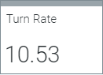
Turn Rate is the average number of closed agreements per unit, per month, or the number of times units are used on agreements in a month.
Number of closed agreements ÷ Number of active units in the fleet (VIN count), over 30, 60, 90, or 120 days, divided by the number of months in the reporting period to give you your monthly Turn Rate.
- Number of agreements = Total number of agreements opened in the reporting period, excluding Shuttle, Internal Use, and Voided agreements.
- VIN count = Total number of unique and active VINs in service during the reporting period. If a unit was removed from the fleet or added to the fleet on a day within the reporting period, it is counted towards the VIN count.
For example, if your location has 1,200 closed agreements over a 60-day performance period, and an average active fleet size of 65 units over 60 days, your monthly Turn Rate would be calculated as (1,200 ÷ 65) ÷ 2 months, or 9.23.
Where can I find my location's Turn Rate?![]()
How do I use the Fleet Calculator to estimate Turn Rate?![]()
Units Available

Shown as a metric on your Fleet Operations dashboard and in various reports, this is the number of active units in your location's fleet that are considered available for assigning to an appointment or agreement. See "Unit Availability & Alerts" for more information.
A unit that is available during a date range:
- is not assigned to an appointment or agreement that has an overlapping Checkout Date or Return Date. (If assigned to an appointment, you are given the option to use the unit and remove it from the appointment.)
- has none of the following statuses: In Use, On Maintenance, Removed From Fleet, Pending Import Details, Flagged for Auto Removal, Hard Hold, Turnback Reached, or Recall.
- has a status that is set as available, based on the location's Available Unit Statuses management setting.
- has not yet reached its Turnback Date or Turnback Miles, and does not have a Turnback Date that falls within the appointment or agreement's date range.
- is within a Model Group that has not yet reached its Model-specific daily appointment cap within the Pickup Location's Appointment Caps management setting (for rental appointments and agreements only)
- does not have regular maintenance or Out of Service Days maintenance scheduled.
- is not flagged for recall by your manufacturer. See "Vehicle Safety Recalls" for more information.
Note: When assigning a unit to an agreement, you are given the option to use the unit anyway () and remove it from the appointment, or chose another unit for the agreement.
Utilization
Utilization is the percentage of time that units, excluding Shuttle units, have been in use during a given period.
Simply put, it is calculated by: Agreement Days ÷ In Service Days. This is the number of calendar days a unit was in use on agreements ÷ number of days the unit was in service, multiplying by 100 to arrive at a percentage.
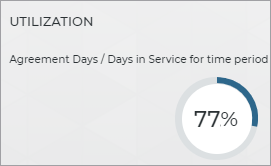
However, depending on your manufacturer, certain unit statuses and types of agreements may be excluded from utilization calculations.
Monitoring utilization on a weekly and monthly basis will help you determine your business's efficiency and properly rotate units to ensure proper fleet mix.
© 2025 TSD Rental, LLC

 >
>  or
or 
 >
>  or
or  >
>  or
or